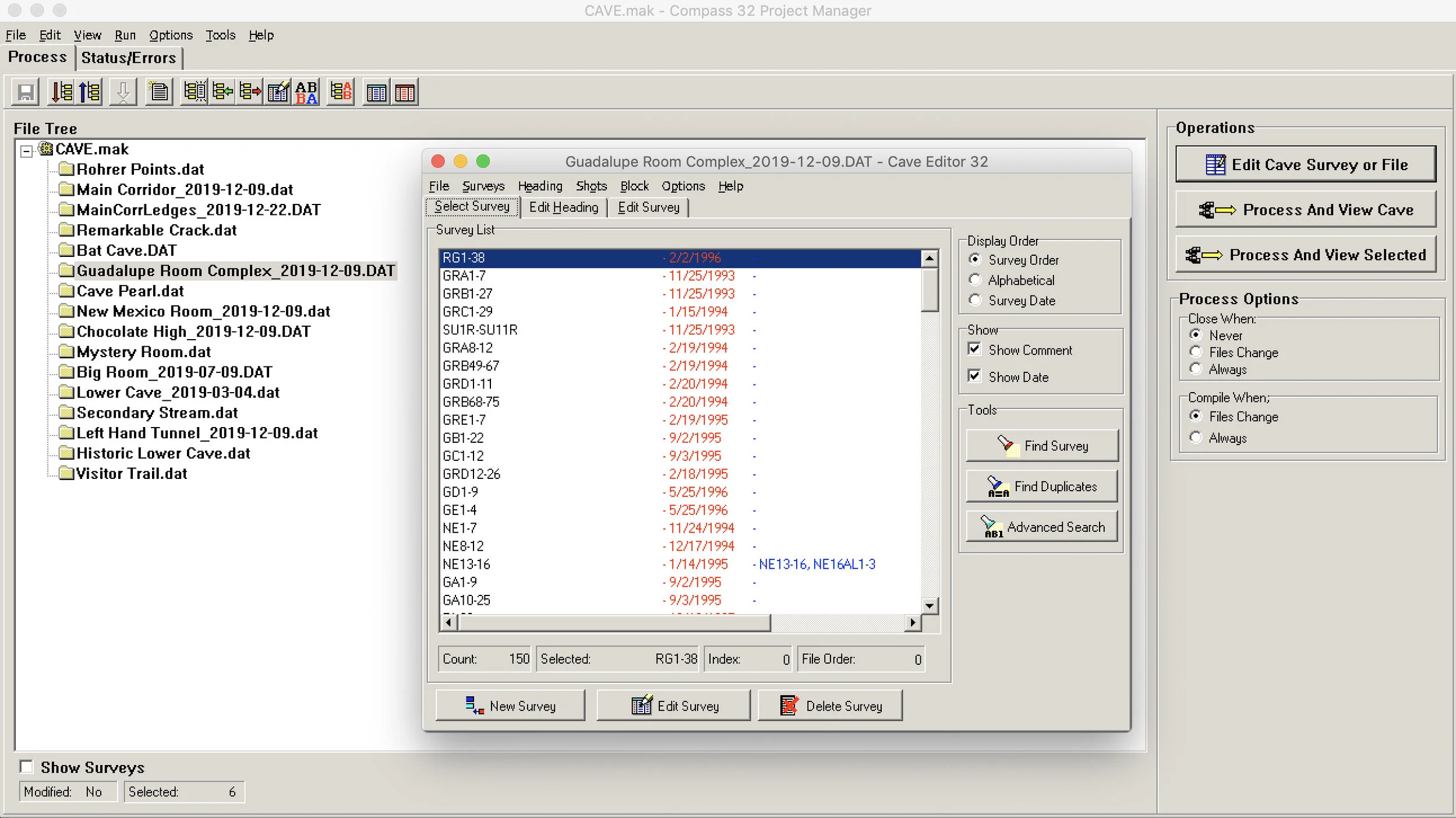data entry
Once the notes have been converted to a digital image format and backed up, the next step is entering the data into a cave survey data management program. The most popular cave survey data management programs in the US are Compass (authored by Larry Fish) and Walls (authored by the late David McKenzie). In Europe the preferred program is Survex. Compass runs on Windows, but can be made to run on a Mac using Bootcamp or Windows emulators. It is free to try and costs a very reasonable $25. Walls is free-ware, but hasn’t been supported for a couple of years now. It also runs natively on Windows, but can work on a Mac using the same strategies. There has been some effort to make Walls open-source, but this hasn’t happened yet. Survex is free and open-source. Survex can be compiled to work on any operating system.
If the survey data was collected on a digital device using a program such as PocketTopo, Qave or TopoDroid, then it may be possible to export the data into the proper format directly. Usually some manipulation is necessary to ensure the data is formatted correctly and survey information such as the survey date, team members, cave name, declination, etc. are entered correctly. Direct electronic transfer of data reduces the potential for data entry errors, which is a common source of blunders. Otherwise the data may need to be entered manually. It can be useful to have one person read the data and another enter it. It’s a little more efficient to use a 10-key number pad to enter shot data. If back sights were taken, then these should also be entered. The survey software will average the front and back sights, which should be slightly more accurate than using only front sights. After the data has been entered it should be reviewed to check for data entry errors. Most programs will flag front and back sights that are outside specified tolerance ranges, but a careful check is still needed to ensure distances were entered accurately.
DATA MANAGEMENT AND VISUALIZATION
The entered data can then be compiled, which is the process of closing loops, distributing error in the loops, and converting survey measurements into cartesian station coordinates. The closed and compiled data can then be exported as a line-plot for import into a separate drafting program such as Inkscape or Illustrator. The preferred format for exporting the line-plot is SVG, but other image formats can also work. SVG (scaleable vector graphics) formatted data puts the station names, station markers, and shot vectors into separate “layers”. These elements of the line-plot can be scaled without distortion and easily manipulated to change their appearance or display attributes. It’s also easy to select what portions of the line-plot to include or exclude. The line-plot, once imported into the drafting software, forms a framework for drafting the details of the sketch.
Most cave survey data management applications come equipped with viewing software that allows visualization of the raw survey data without the details of the sketches.
Walls
Walls cave survey data management software is freeware, but is not yet fully open-source. It currently is only compiled to run natively on the Windows operating system, but can be made to run under Linux or Mac OS using an emulator. The software download is hosted by the Texas Speleological Survey. The latest build is from 3 years ago, just before the software’s author, David McKenzie, passed away. There’s been a little behind-the-scenes effort by Andy Edwards to convert the software into an open source project, but there is more work to be done. He has recently made a new installer available, and the source code has also been published. This cave data management software is being used by the Cave Research Foundation and most AMCS projects, so identifying a path forward for software improvements and support is important.
There are a few ways to get Walls running on a Mac. If you have Bootcamp and Windows OS already installed on your Mac then simply install it through the Windows OS, but if you don’t want to run Bootcamp then Walls can be installed using the Wine emulator. The video below shows how to do this.